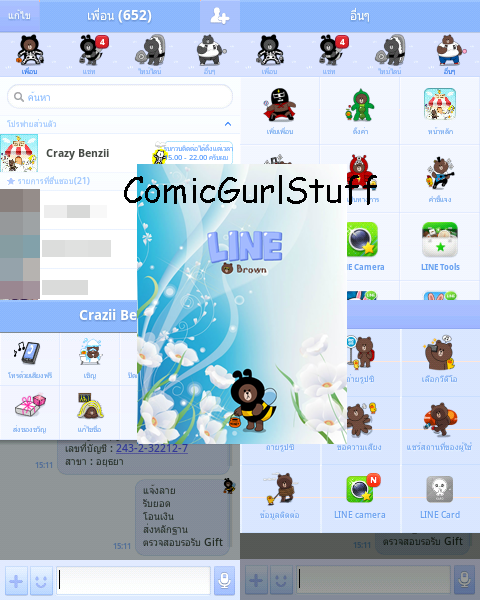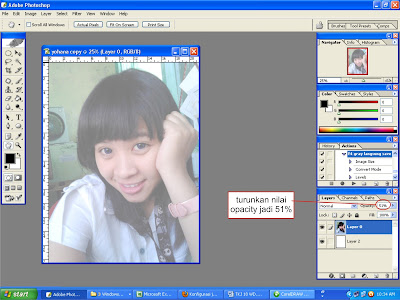Mini Hand With Animated Heart
<style >body, a, a:hover {cursor: url(http://cur.cursors-4u.net/others/oth-6/oth590.ani), progress;}</style><a href="http://www.cursors-4u.com/cursor/2011/03/03/tiny-hand-with-animated-rainbow-hearts.html" target="_blank" title="Tiny Hand With Animated Rainbow Hearts"><img src="http://cursors-4u.com/support.gif" border="0" alt="Tiny Hand With Animated Rainbow Hearts" /></a>
Italian Flag Cursor
<style >body, a, a:hover {cursor: url(http://cur.cursors-4u.net/cursors/cur-8/cur711.cur), progress;}</style><a href="http://www.cursors-4u.com/cursor/2011/01/01/italy-pointer.html" target="_blank" title="Italy Pointer"><img src="http://cursors-4u.com/support.gif" border="0" alt="Italy Pointer" /></a>
Pencil Cursor
<style >body, a, a:hover {cursor: url(http://cur.cursors-4u.net/others/oth-5/oth501.cur), progress;}</style><a href="http://www.cursors-4u.com/cursor/2009/12/10/normal-pencil.html" target="_blank" title="Normal Pencil"><img src="http://cursors-4u.com/support.gif" border="0" alt="Normal Pencil" /></a>
Mini Box Guy w/ Flashing Hearts
<style >body, a, a:hover {cursor: url(http://cur.cursors-4u.net/mechanics/mec-4/mec399.ani), progress;}</style><a href="http://www.cursors-4u.com/cursor/2011/03/06/dancing-robot-green-yellow-heart.html" target="_blank" title="Dancing Robot Green Yellow Heart"><img src="http://cursors-4u.com/support.gif" border="0" alt="Dancing Robot Green Yellow Heart" "position:absolute; top: 0px; right: 0px;" /></a>
Lollipop Animated
<style >body, a, a:hover {cursor: url(http://cur.cursors-4u.net/food/foo-4/foo354.ani), progress;}</style><a href="http://www.cursors-4u.com/cursor/2009/04/20/lollipop-shiny.html" target="_blank" title="Lollipop Shiny"><img src="http://cursors-4u.com/support.gif" border="0" alt="Lollipop Shiny" /></a>
Nicki Minaj Cursor
<style >body, a, a:hover {cursor: url(http://cur.cursors-4u.net/people/peo-8/peo940.cur), progress;}</style><a href="http://www.cursors-4u.com/cursor/2011/04/16/nicki-minaj.html" target="_blank" title="Nicki Minaj"><img src="http://cursors-4u.com/support.gif" border="0" alt="Nicki Minaj" /></a>
Eaten Cookie Cursor
<style >body, a, a:hover {cursor: url(http://cur.cursors-4u.net/food/foo-1/foo47.ani), progress;}</style><a href="http://www.cursors-4u.com/cursor/2005/09/05/foo47.html" target="_blank" title="Eaten Up Cookie"><img src="http://cursors-4u.com/support.gif" border="0" alt="Eaten Up Cookie" "position:absolute; top: 0px; right: 0px;" /></a>
Tiny Hand
<style >body, a, a:hover {cursor: url(http://cur.cursors-4u.net/others/oth-6/oth589.cur), progress;}</style><a href="http://www.cursors-4u.com/cursor/2011/03/03/tiny-hand-10.html" target="_blank" title="Tiny Hand"><img src="http://cursors-4u.com/support.gif" border="0" alt="Tiny Hand" /></a>
Rainbow Arrows
<style >body, a, a:hover {cursor: url(http://cur.cursors-4u.net/cursors/cur-1/cur18.ani), progress;}</style><a href="http://www.cursors-4u.com/cursor/2005/07/26/cur18.html" target="_blank" title="Wavy Tail"><img src="http://cursors-4u.com/support.gif" border="0" alt="Wavy Tail" /></a>
Fat Hand Animated
<style >body, a, a:hover {cursor: url(http://cur.cursors-4u.net/games/gam-10/gam987.ani), progress;}</style><a href="http://www.cursors-4u.com/cursor/2009/06/02/animated-dragonica-star-glove-pointer.html" target="_blank" title="Animated Dragonica Star Glove Pointer"><img src="http://cursors-4u.com/support.gif" border="0" alt="Animated Dragonica Star Glove Pointer" "position:absolute; top: 0px; right: 0px;" /></a>
Bieber Cursor
<style >body, a, a:hover {cursor: url(http://cur.cursors-4u.net/people/peo-7/peo877.cur), progress;}</style><a href="http://www.cursors-4u.com/cursor/2010/03/22/justin-bieber-2.html" target="_blank" title="Justin Bieber Wearing Hat"><img src="http://cursors-4u.com/support.gif" border="0" alt="Justin Bieber Wearing Hat" "position:absolute; top: 0px; right: 0px;" /></a>
Michael Jackson Cursor
<style >body, a, a:hover {cursor: url(http://cur.cursors-4u.net/people/peo-6/peo797.cur), progress;}</style><a href="http://www.cursors-4u.com/cursor/2009/06/26/michael-jackson.html" target="_blank" title="Michael Jackson"><img src="http://cursors-4u.com/support.gif" border="0" alt="Michael Jackson" "position:absolute; top: 0px; right: 0px;" /></a>
Running Puppy Cursor
<style >body, a, a:hover {cursor: url(http://cur.cursors-4u.net/nature/nat-4/nat354.ani), progress;}</style><a href="http://www.cursors-4u.com/cursor/2009/01/30/cute-running-puppy.html" target="_blank" title="Cute Running Puppy"><img src="http://cursors-4u.com/support.gif" border="0" alt="Cute Running Puppy" "position:absolute; top: 0px; right: 0px;" /></a>
Middle Finger Cursor
<style >body, a, a:hover {cursor: url(http://cur.cursors-4u.net/symbols/sym-1/sym46.cur), progress;}</style><a href="http://www.cursors-4u.com/cursor/2005/05/05/sym46.html" target="_blank" title="The Infamous Middle Finger"><img src="http://cursors-4u.com/support.gif" border="0" alt="The Infamous Middle Finger" "position:absolute; top: 0px; right: 0px;" /></a>
Rainbow Pointer
<style >body, a, a:hover {cursor: url(http://cur.cursors-4u.net/cursors/cur-3/cur273.cur), progress;}</style><a href="http://www.cursors-4u.com/cursor/2009/10/16/large-rainbow-pointer.html" target="_blank" title="Large Rainbow Pointer"><img src="http://cursors-4u.com/support.gif" border="0" alt="Large Rainbow Pointer" "position:absolute; top: 0px; right: 0px;" /></a>
LOVE Sparkly Cursor
<style >body, a, a:hover {cursor: url(http://cur.cursors-4u.net/symbols/sym-6/sym501.ani), progress;}</style><a href="http://www.cursors-4u.com/cursor/2010/04/17/animated-sparkly-love-heart.html" target="_blank" title="Animated Sparkly Love Heart"><img src="http://cursors-4u.com/support.gif" border="0" alt="Animated Sparkly Love Heart" "position:absolute; top: 0px; right: 0px;" /></a>
Unicorn
<style >body, a, a:hover {cursor: url(http://cur.cursors-4u.net/nature/nat-10/nat920.cur), progress;}</style><a href="http://www.cursors-4u.com/cursor/2011/04/19/cute-unicorn.html" target="_blank" title="Cute Unicorn"><img src="http://cursors-4u.com/support.gif" border="0" alt="Cute Unicorn" /></a>
Small Unicorn
<style >body, a, a:hover {cursor: url(http://cur.cursors-4u.net/nature/nat-10/nat911.cur), progress;}</style><a href="http://www.cursors-4u.com/cursor/2011/04/19/nano-unicorn.html" target="_blank" title="Nano Unicorn"><img src="http://cursors-4u.com/support.gif" border="0" alt="Nano Unicorn" /></a>
Ke$ha Cursor
<style >body, a, a:hover {cursor: url(http://cur.cursors-4u.net/people/peo-7/peo871.cur), progress;}</style><a href="http://www.cursors-4u.com/cursor/2010/03/22/kesha-2.html" target="_blank" title="Ke$ha 2"><img src="http://cursors-4u.com/support.gif" border="0" alt="Ke$ha 2" /></a>
Electricity Cursor
<style >body, a, a:hover {cursor: url(http://cur.cursors-4u.net/cursors/cur-1/cur2.ani), progress;}</style><a href="http://www.cursors-4u.com/cursor/2005/04/22/cur2-10.html" target="_blank" title="Electricity Lightning"><img src="http://cursors-4u.com/support.gif" border="0" alt="Electricity Lightning" "position:absolute; top: 0px; right: 0px;" /></a>
Music Cursor
<style >body, a, a:hover {cursor: url(http://cur.cursors-4u.net/others/oth-6/oth515.ani), progress;}</style><a href="http://www.cursors-4u.com/cursor/2011/01/13/red-blinking-music-note.html" target="_blank" title="Red Blinking Music Note"><img src="http://cursors-4u.com/support.gif" border="0" alt="Red Blinking Music Note" "position:absolute; top: 0px; right: 0px;" /></a>
Cute Cherry Cursor
<style >body, a, a:hover {cursor: url(http://cur.cursors-4u.net/food/foo-5/foo424.cur), progress;}</style><a href="http://www.cursors-4u.com/cursor/2010/08/25/cute-cherry.html" target="_blank" title="Cute Cherry"><img src="http://cursors-4u.com/support.gif" border="0" alt="Cute Cherry" /></a>
Sonic Animated
<style >body, a, a:hover {cursor: url(http://cur.cursors-4u.net/user/use-1/use174.ani), progress;}</style><a href="http://www.cursors-4u.com/cursor/2011/02/06/animated-sonic.html" target="_blank" title="Animated Sonic"><img src="http://cursors-4u.com/support.gif" border="0" alt="Animated Sonic" /></a>